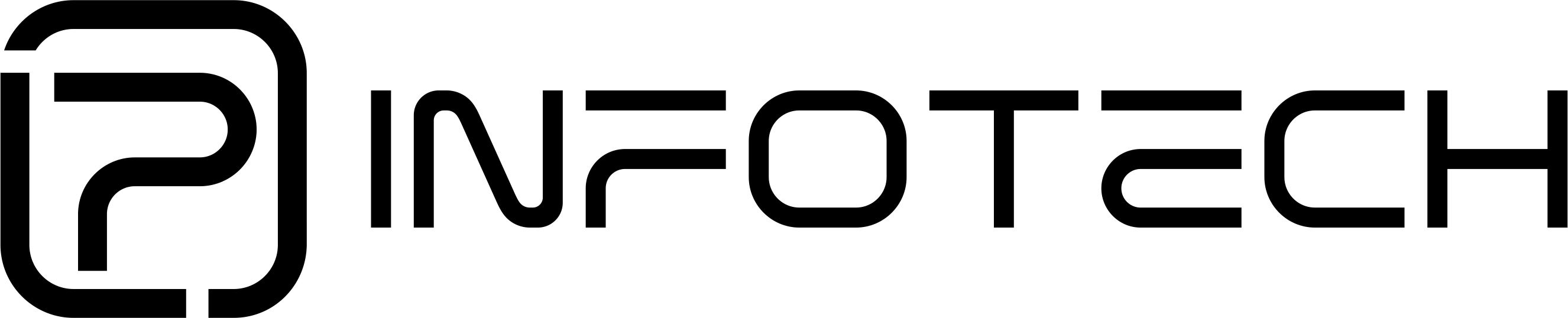Many time we deploy applications to Azure as Web App. But when we deploy applications it don’t work many time due to different reasons.
So the best way to find out via debugging. Yes, we can do debugging in Azure Web App as it provides console in it. Which we can use to debug our application and it will tell us what’s the reason why it’s not working.
1. Login to you Azure portal. http://portal.azure.com/
2. After login go to your web app. You can click on All Resources to see all the applications.
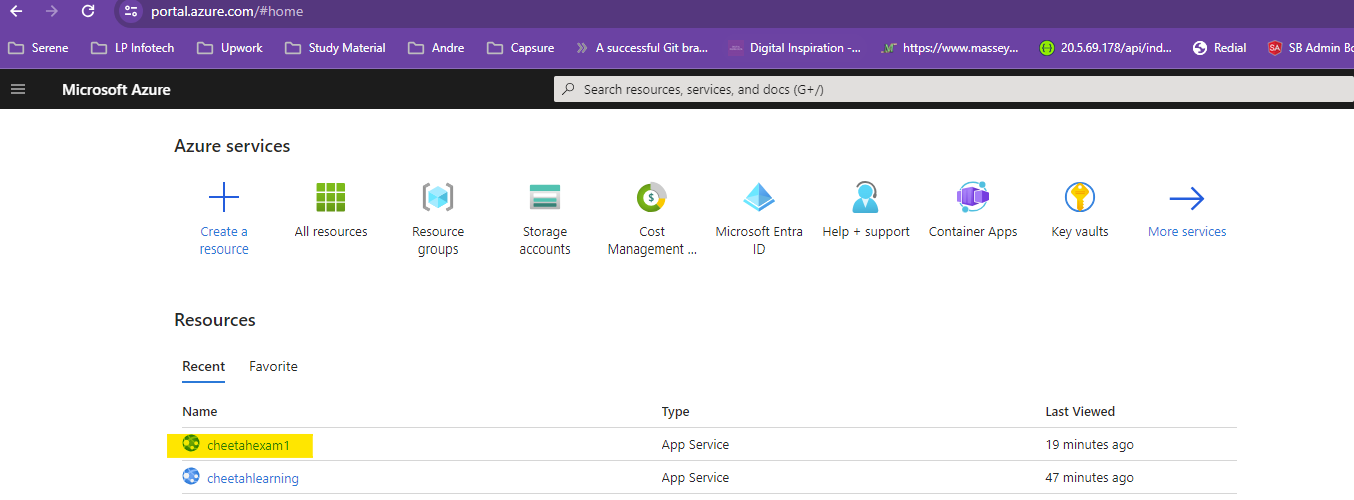
3. Click on the web app you have. In my case I clicked on above yellow marked web application.
4. You will be navigated to a detail page. Now you can click on the Console under Development Tools in the left nav bar.
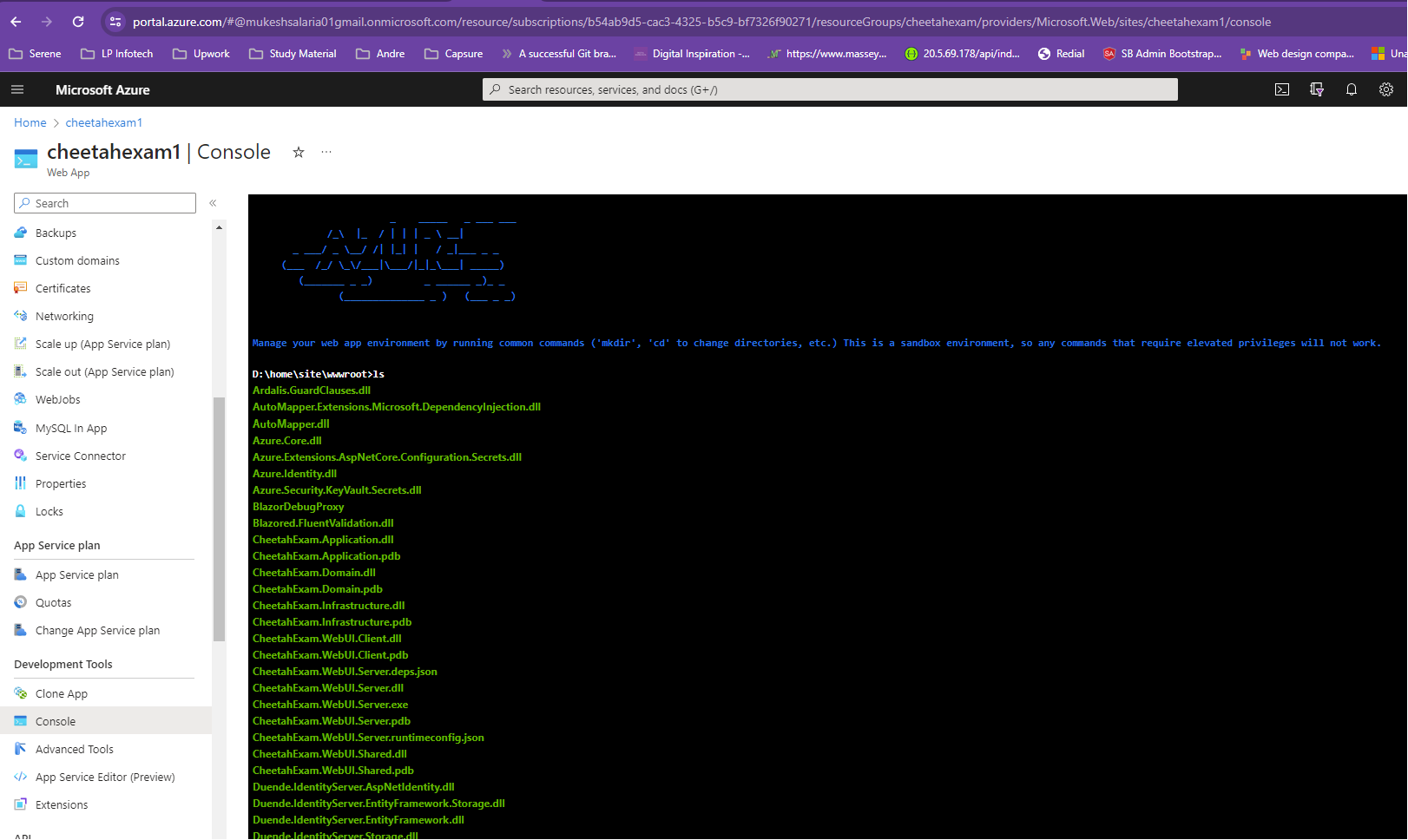
5. Once you clicked on Console you will get console window with default root of your project files.
6. You can “ls” to see all the files under wwwroot folder.
7. Now you can run “dotnet project.dll”. In my case it will be like: dotnet CheetahExam.WebUI.Server.dll
8. Because my project name was CheetahExam.WebUI.Server. You can add your project dll and press enter.
9. You will see errors which are causing issue and stopping it from running.
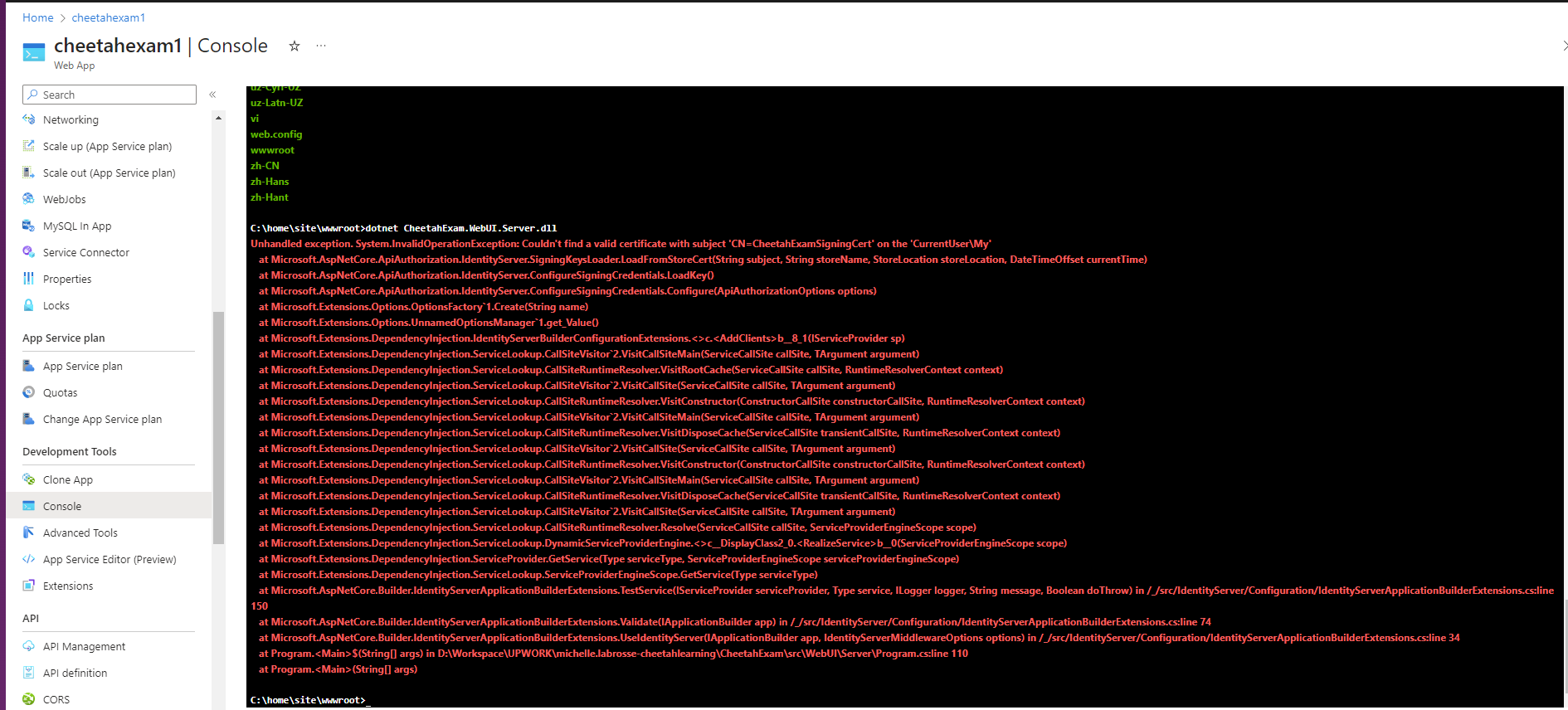
10. In My case it’s saying Certificate is missing. So I have added that to fix it. Unhandled exception. System.InvalidOperationExceptions: Couldn’t find a valid certificate with subject ‘CN=’ on the ‘CurrentUser\My’
Thanks You. Call us at +91-8544968272 for any query.
Mukesh Salaria is a Founder of LP INFOTECH, Senior Software Engineer/Solution Architect and has a DECADE of experience in software design and development. He is driven and passionate about sharing his knowledge to educate others.